Overview
This guide outlines the essential information needed to report issues effectively, ensuring quick and accurate solutions for any challenges you encounter with Superwhisper.For quick support, reach out at [email protected]. You can also share your issue in Superwhisper’s Discord server, under the appropriate channel. While our Discord community often provide helpful advice, email support typically offers the fastest path to resolving your issue.
Enable Error Reporting
1
Access Configuration
Navigate to the configuration page in Superwhisper settings
2
Enable Error Logging
Locate and enable the error log toggle switch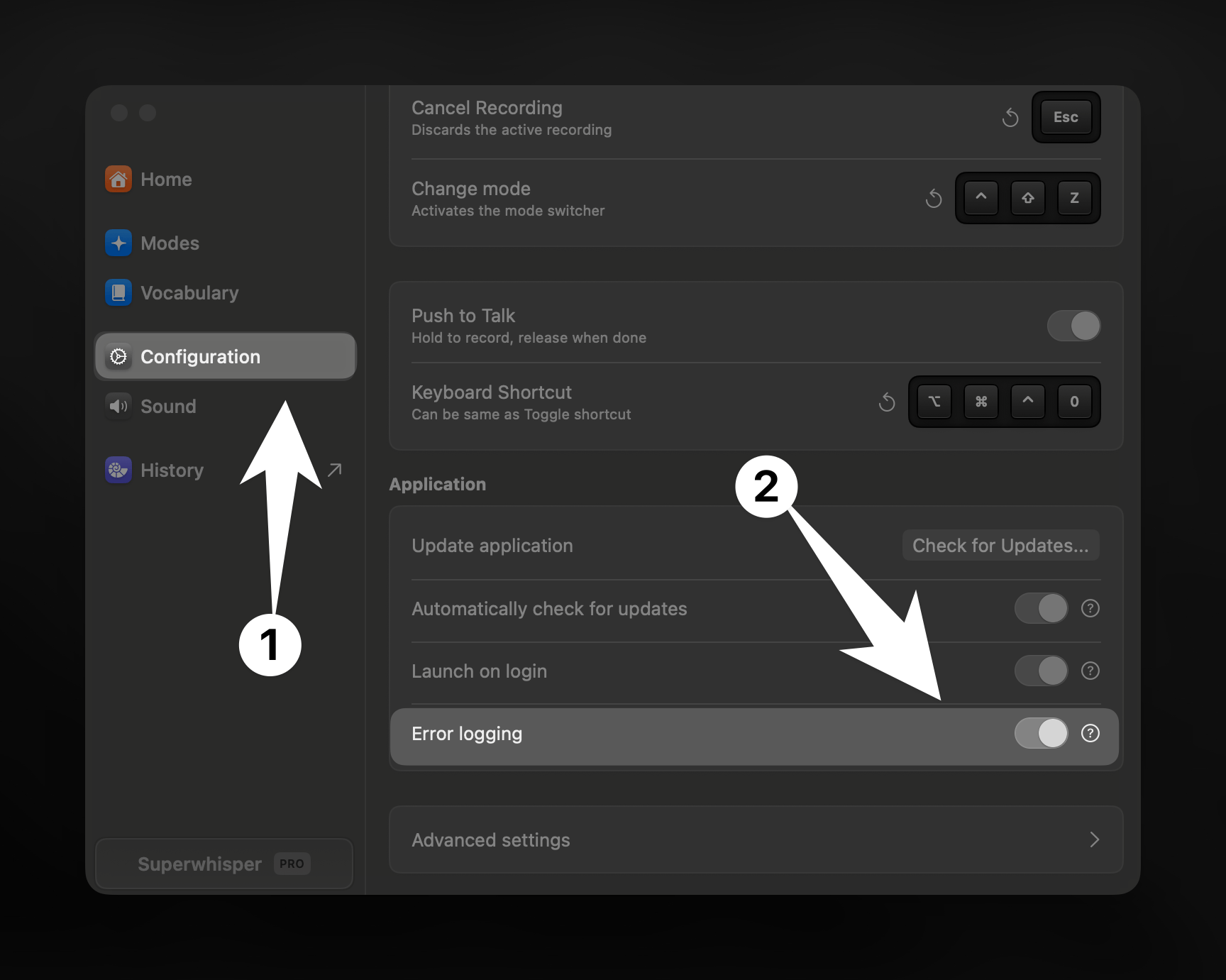
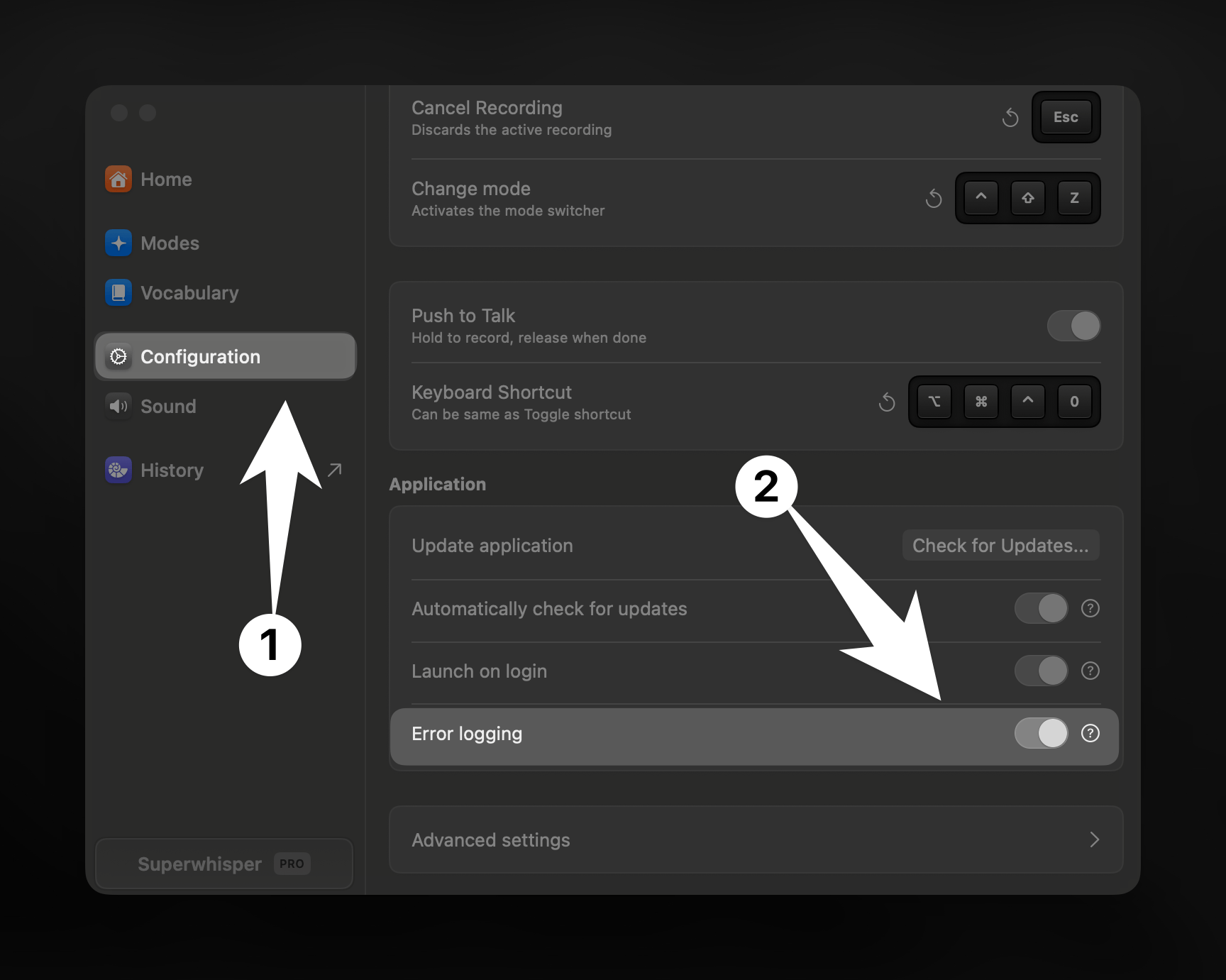
Reporting Through History
The most effective way to report issues related to recordings, is directly through Superwhisper’s history.1
Access History
Click the menu icon in Superwhisper and select “History”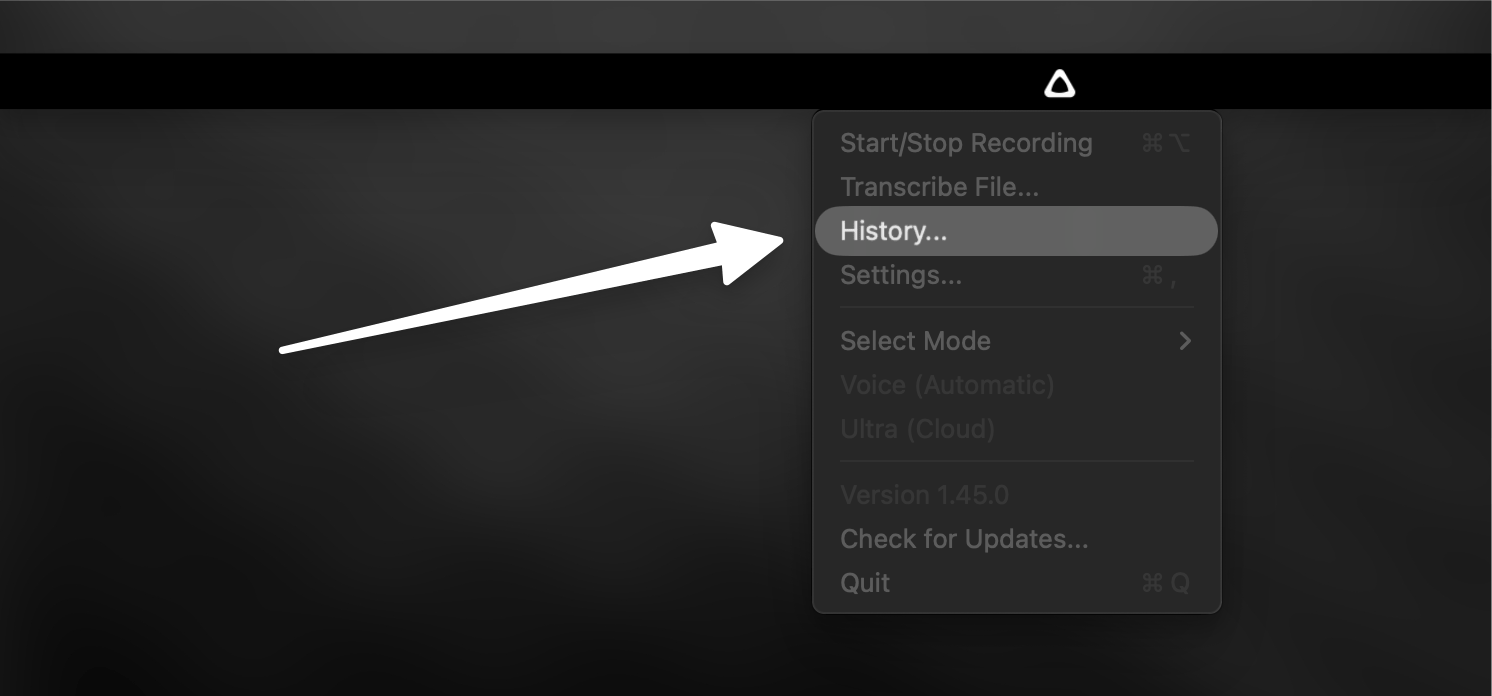
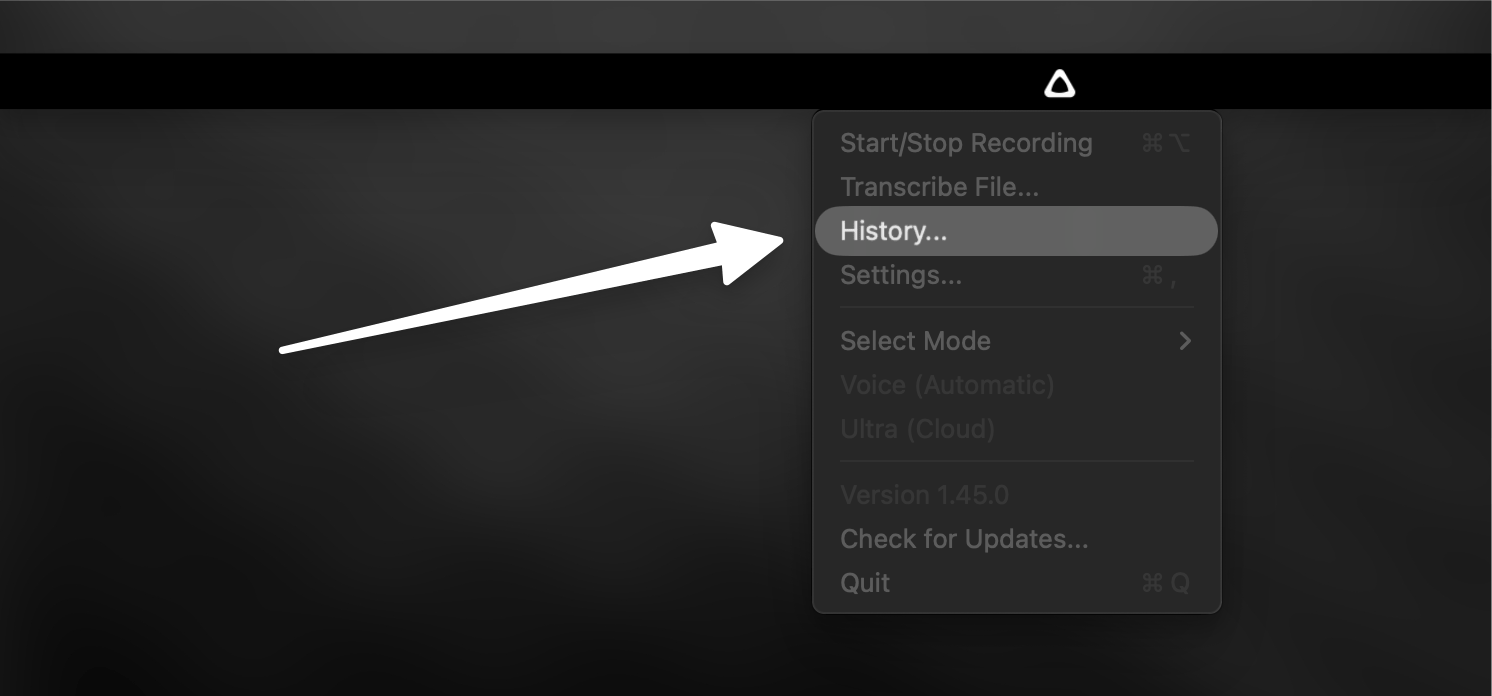
2
Submit Your Recording
Find the problematic recording in the left sidebar and right-click to select “Report Issue”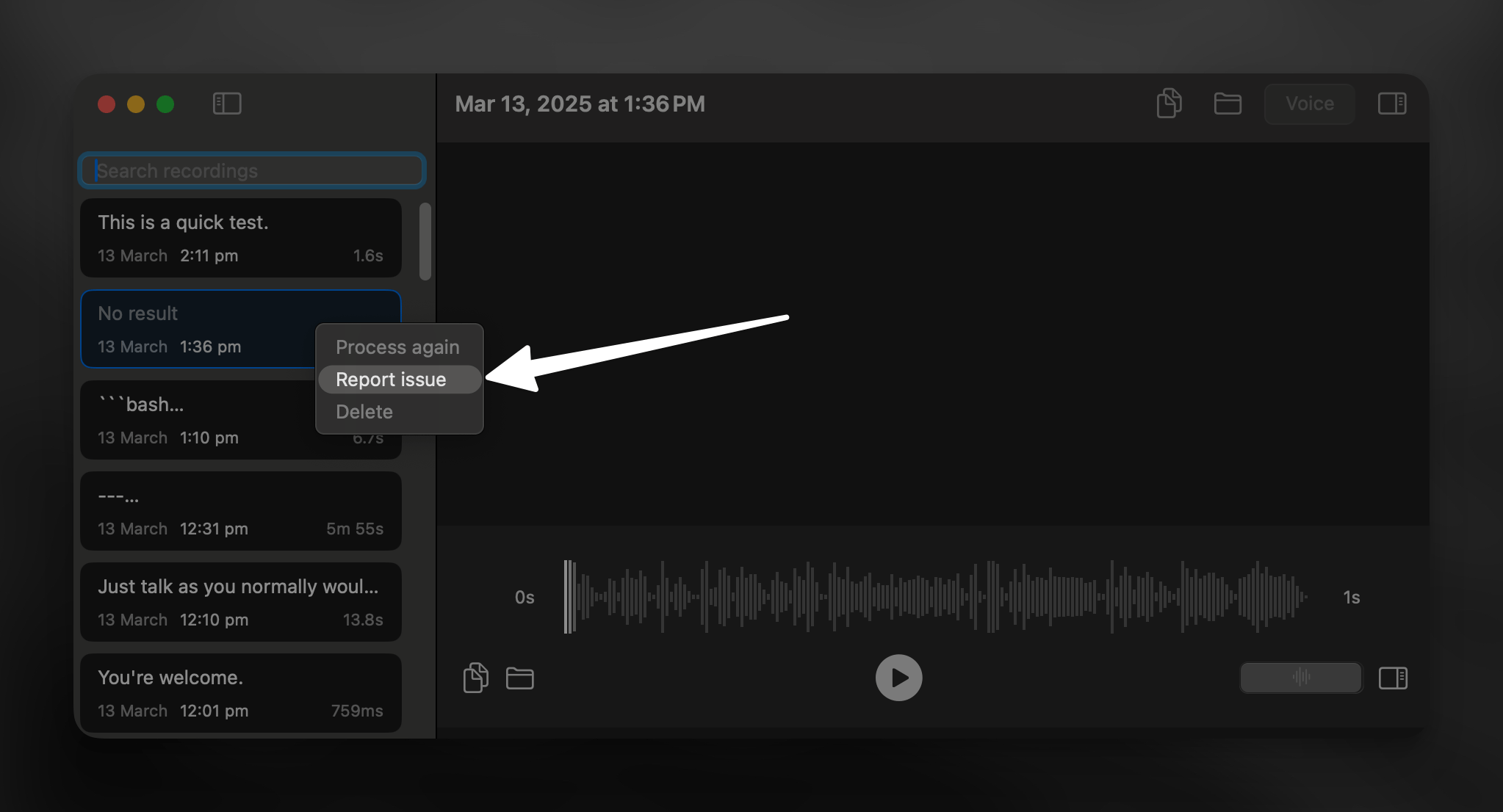
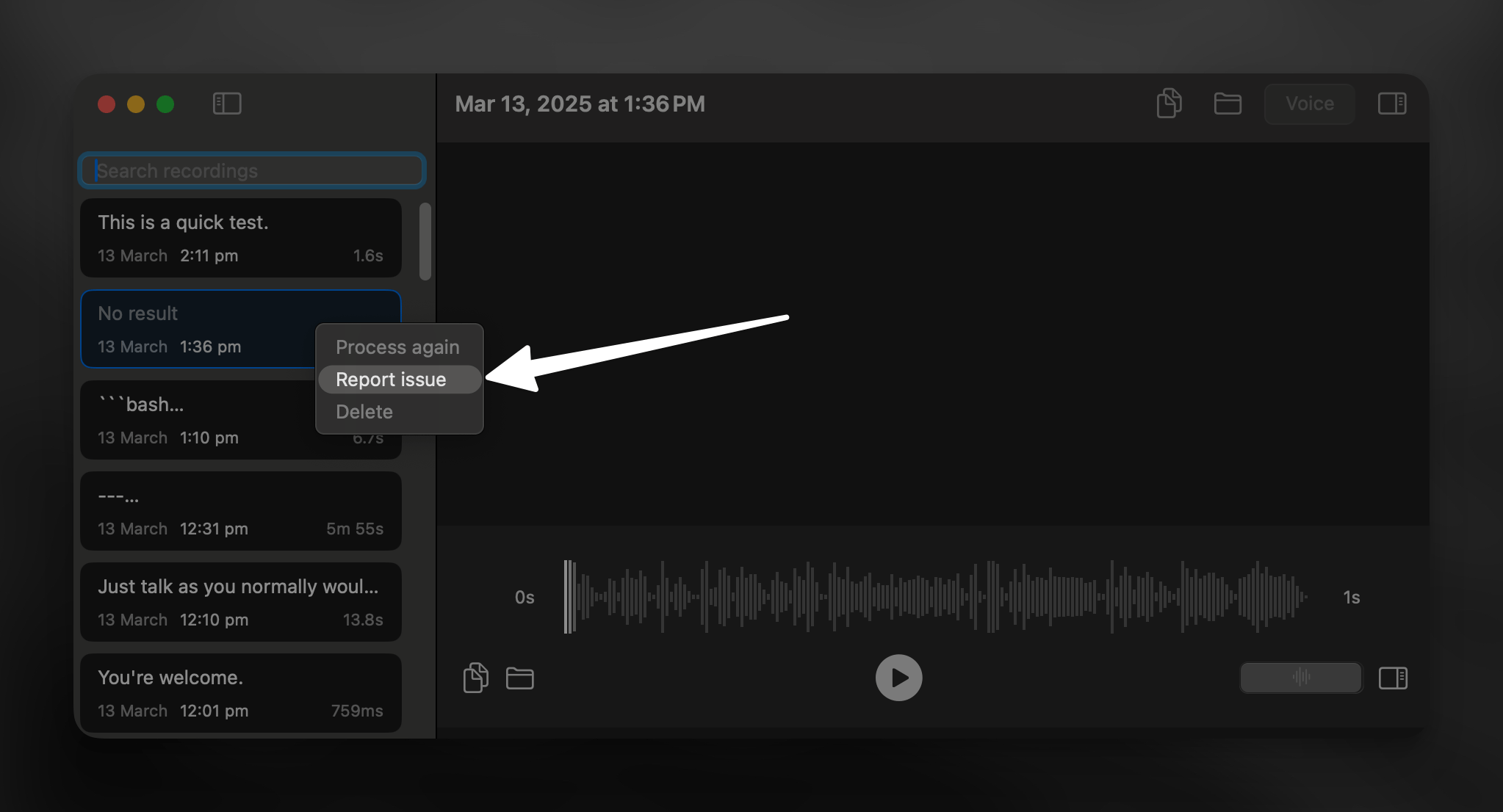
Manual Reporting via Email
As an alternative method you can submit issues manually via email. Here’s what to include:Required Screenshots
Main Superwhisper Configuration
Main Superwhisper Configuration
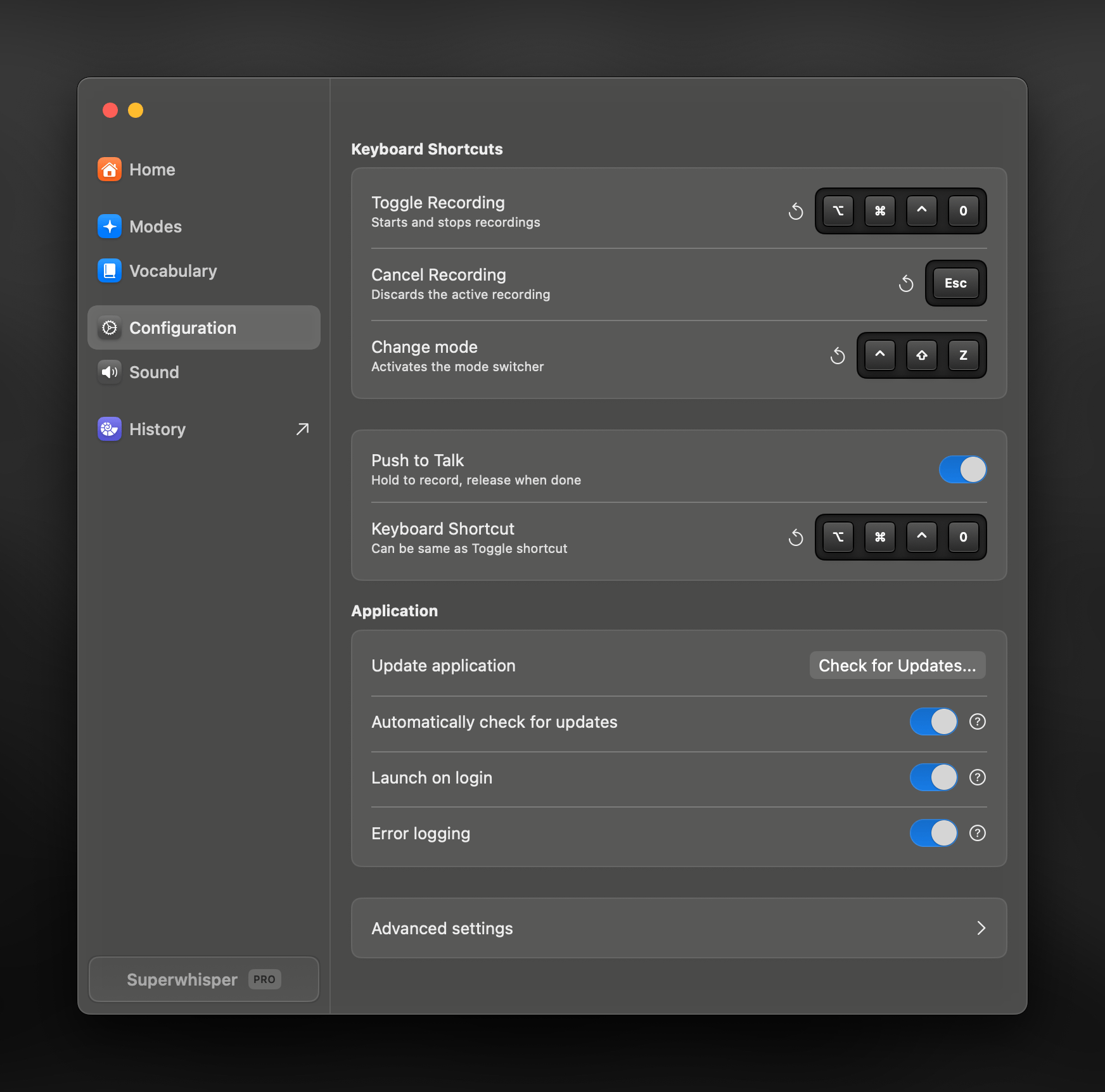
Active Mode Settings
Active Mode Settings

Custom Mode Prompt Configuration
Custom Mode Prompt Configuration
If you’re using a Custom Mode, include a screenshot of your prompt configuration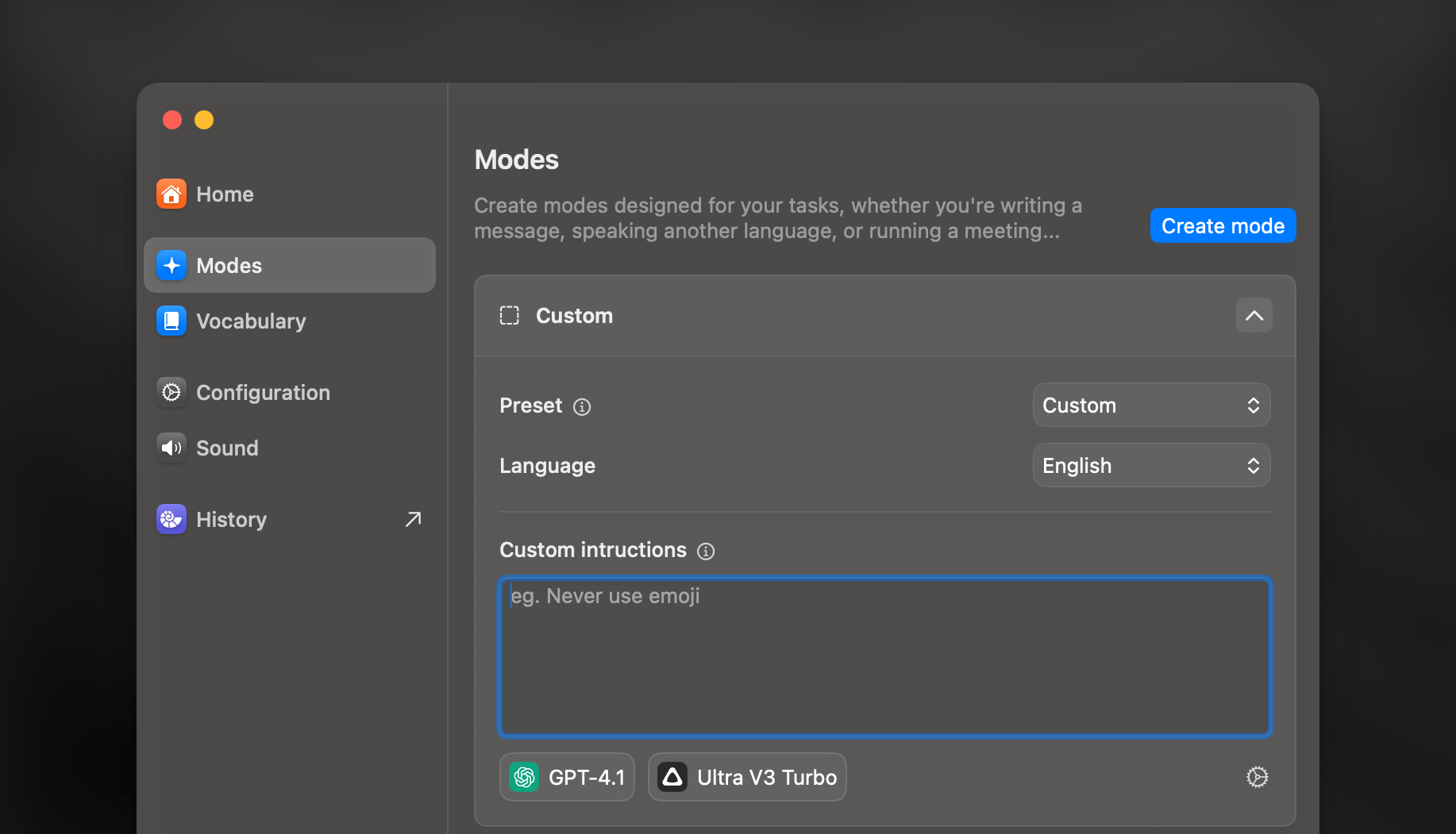
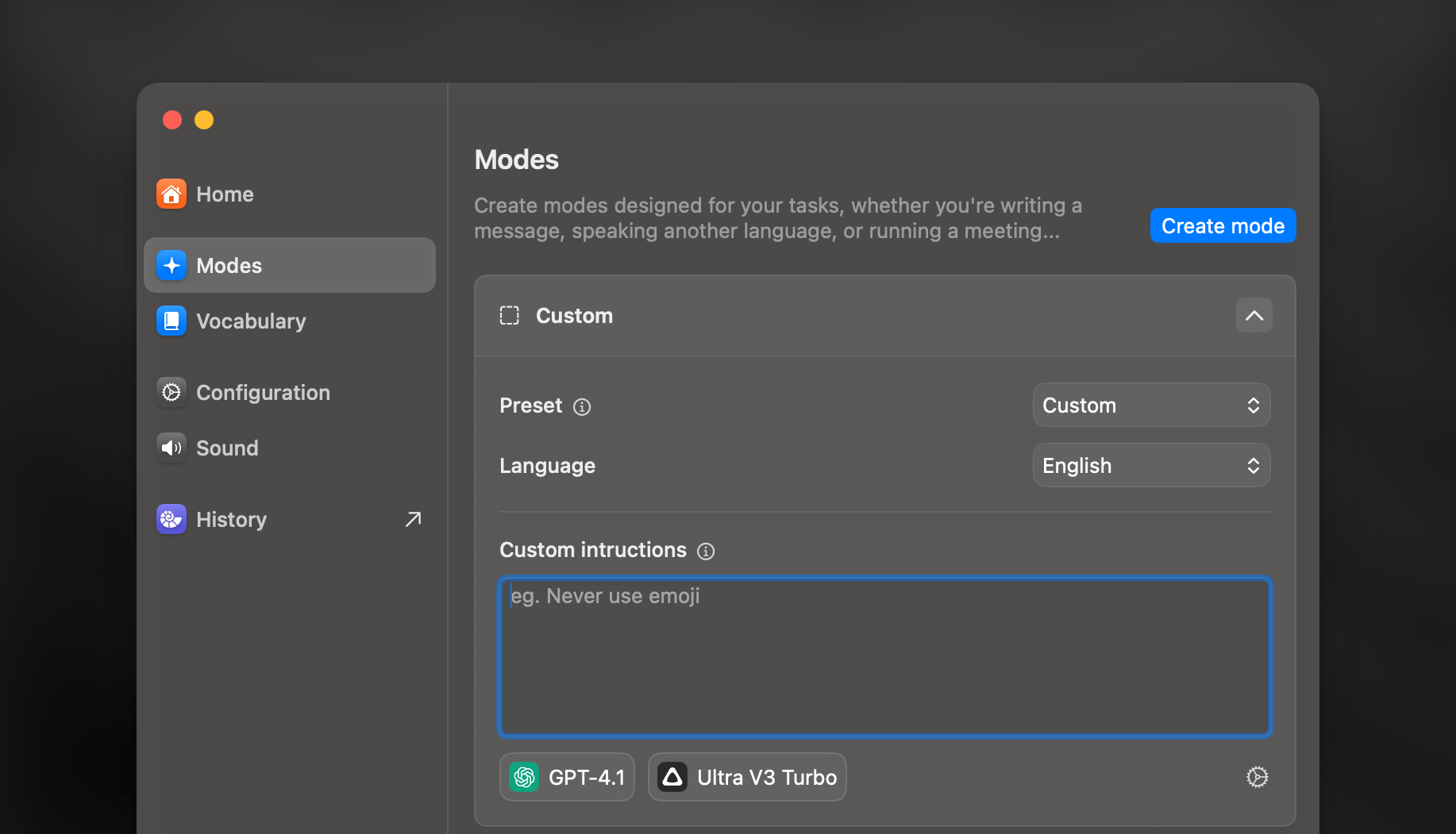
Collecting Test Recording Data
1
Create Test Recording
Make a brief recording demonstrating the issue
2
Access History
From within the history panel, select the test recording and reveal its folder in Finder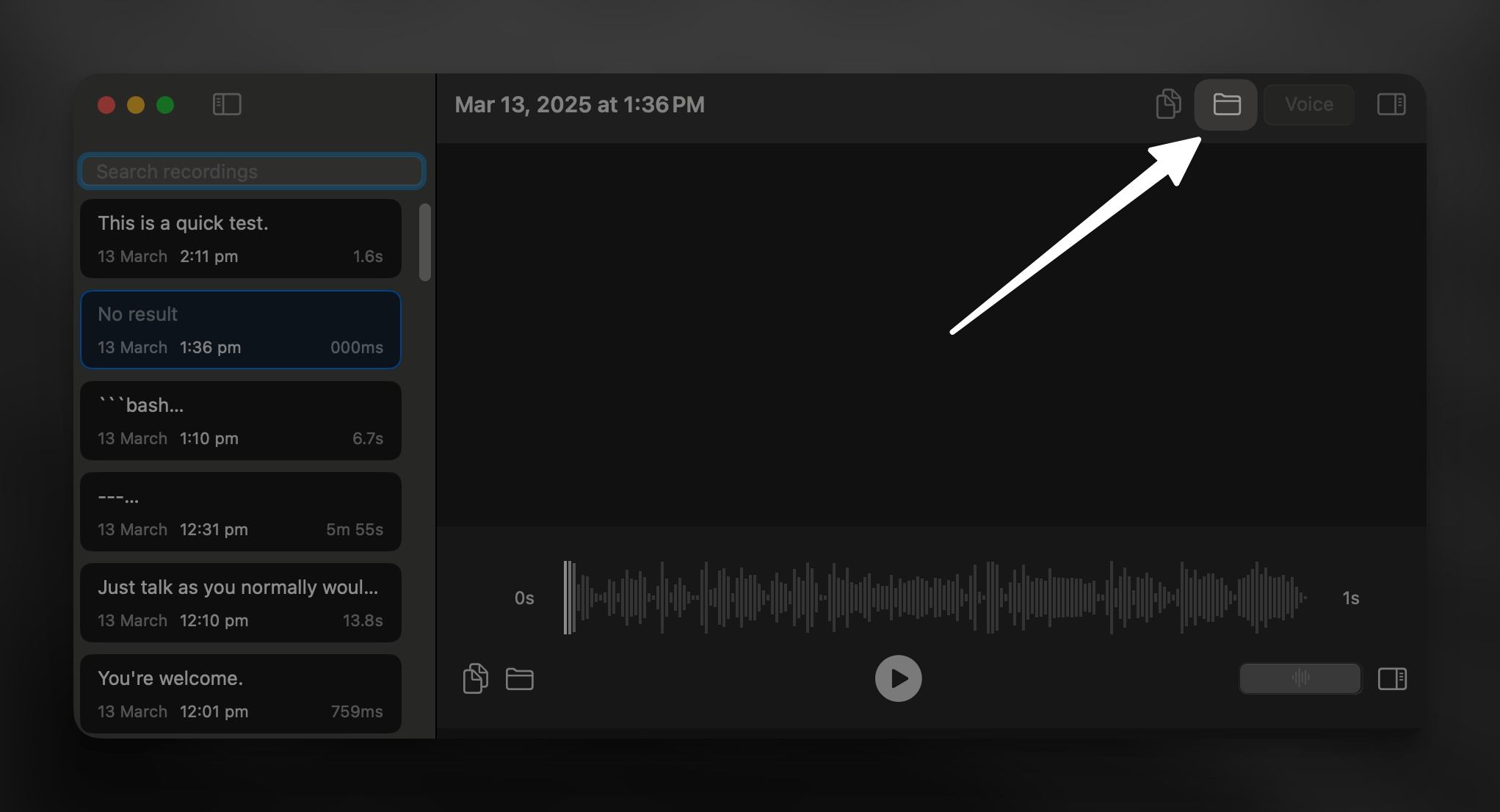
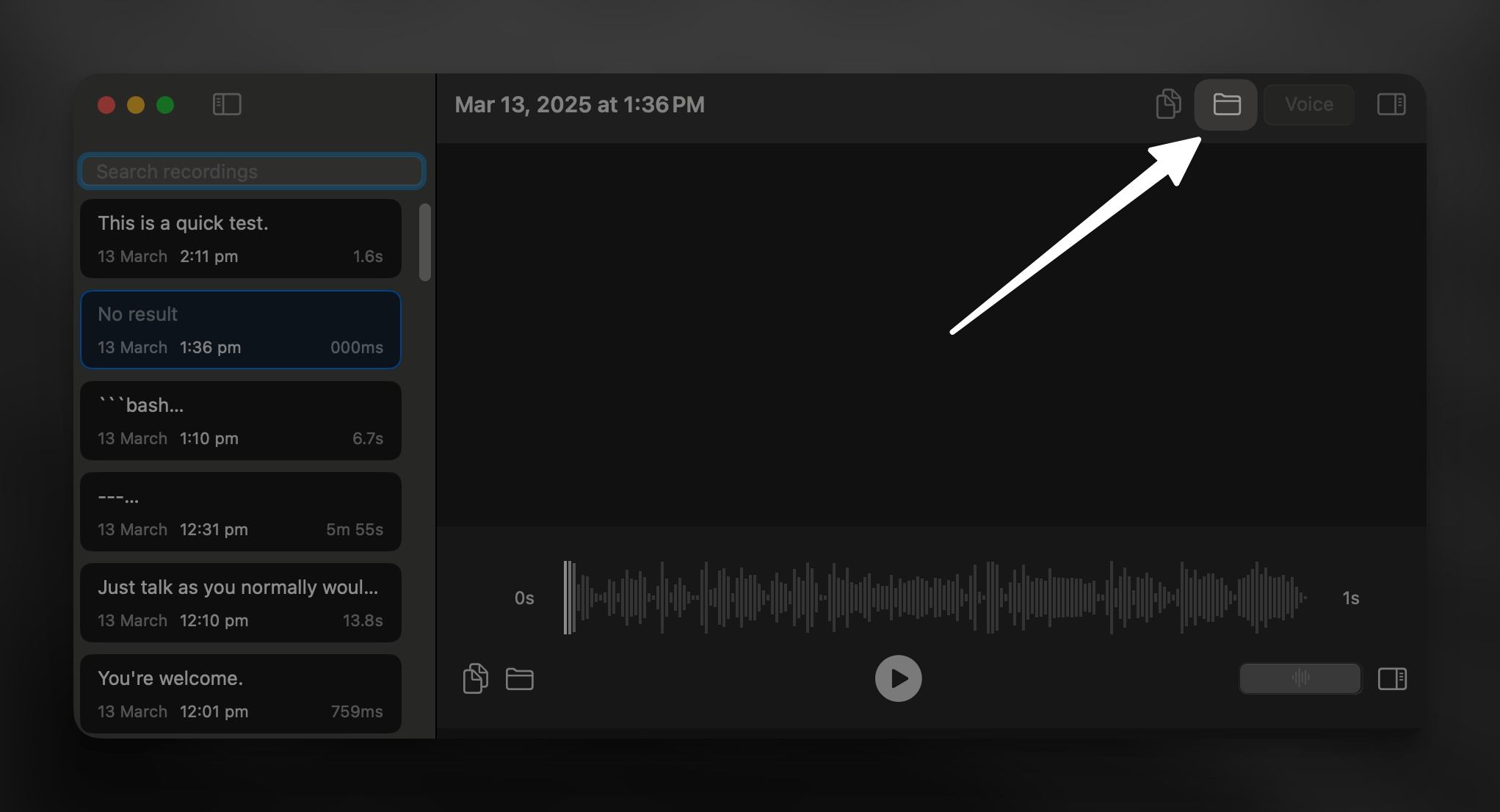
3
Compress and Send
Compress the selected folder and attach it to your email along with the screenshots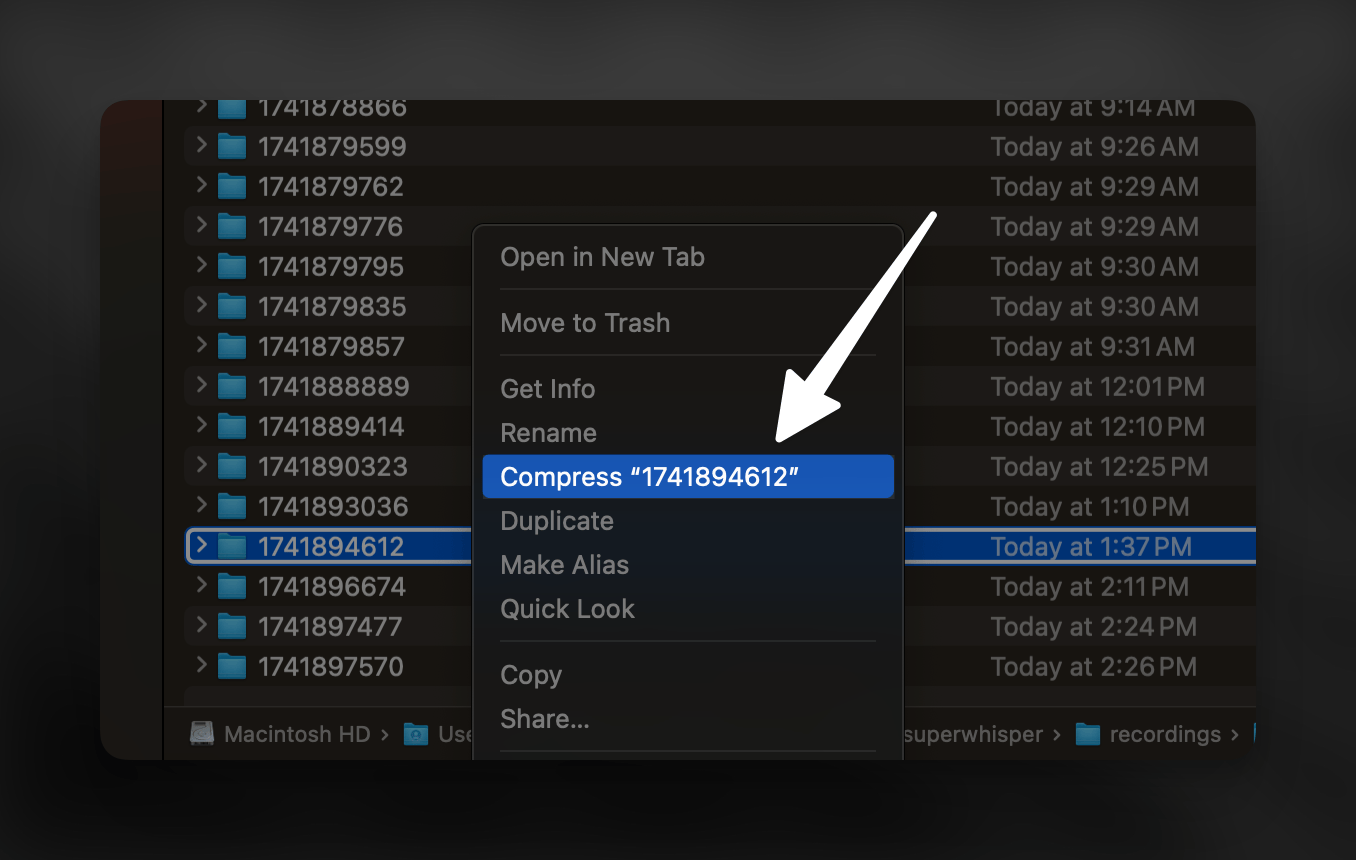
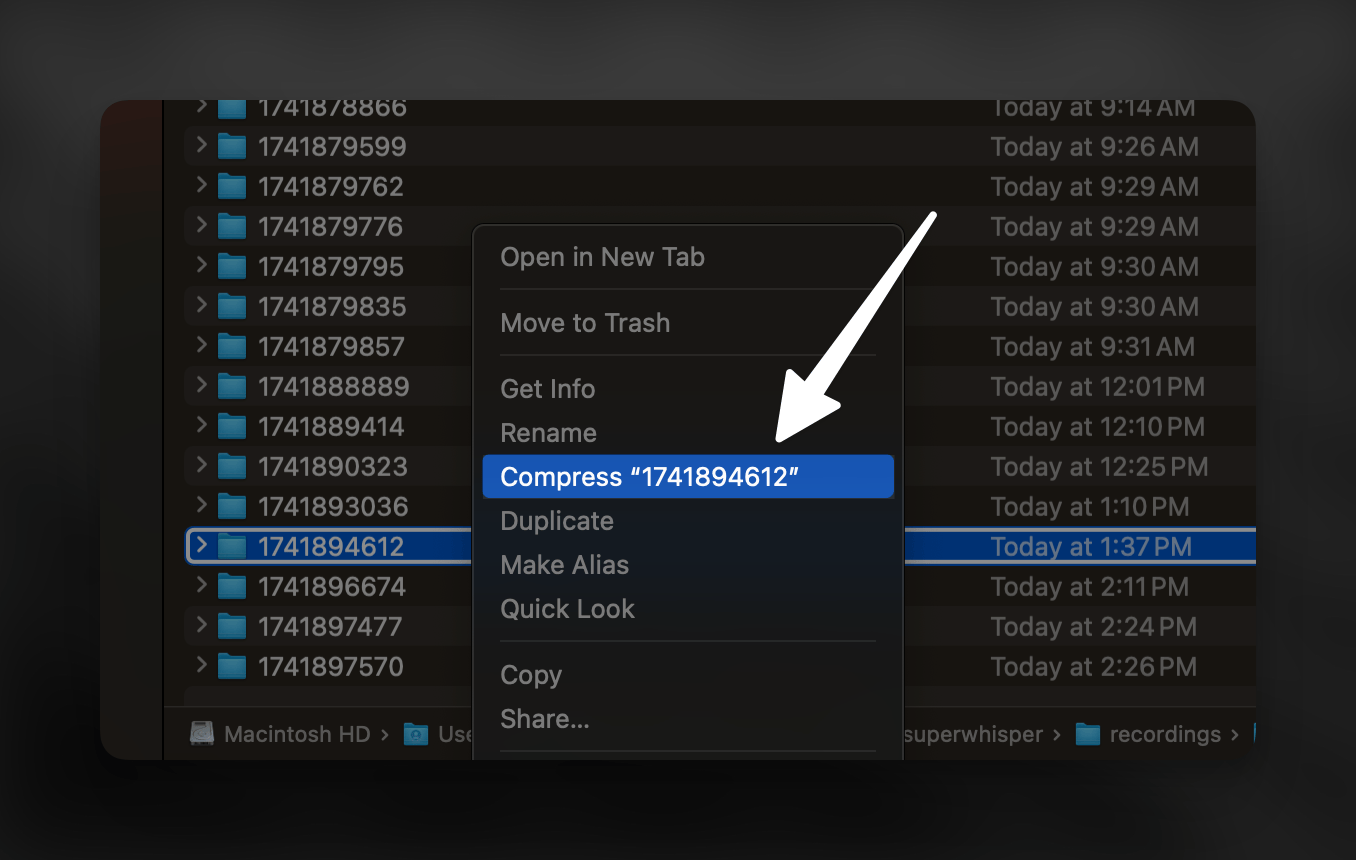
Whichever method you choose, remember to provide a clear description of the issue and include any steps necessary to reproduce the problem.

