Overview
Superwhisper processes your dictation in two distinct stages:- Voice-to-Text Transcription: Converting your spoken words into written text
- AI Text Processing: Applying formatting and handling specific requests based on the selected mode
You can verify this by checking the History tab, which shows the raw transcription before processing.
Why This Happens
The transcription AI models use a prompt to guide their behavior. This prompt:- Improves word recognition accuracy
- Enhances punctuation
- Can unintentionally affect language detection
Solution: The Vocabulary Hint
You can significantly improve automatic language detection by adding a simple phrase to your Vocabulary list:1
Open Vocabulary Settings
Navigate to the Vocabulary tab in SuperWhisper settings.
2
Add Phrase in Your Language
Add the phrase “and it can also include words in [LANGUAGE]” written in your target language. For example, if you speak Spanish, add: “y también puede incluir palabras en español”.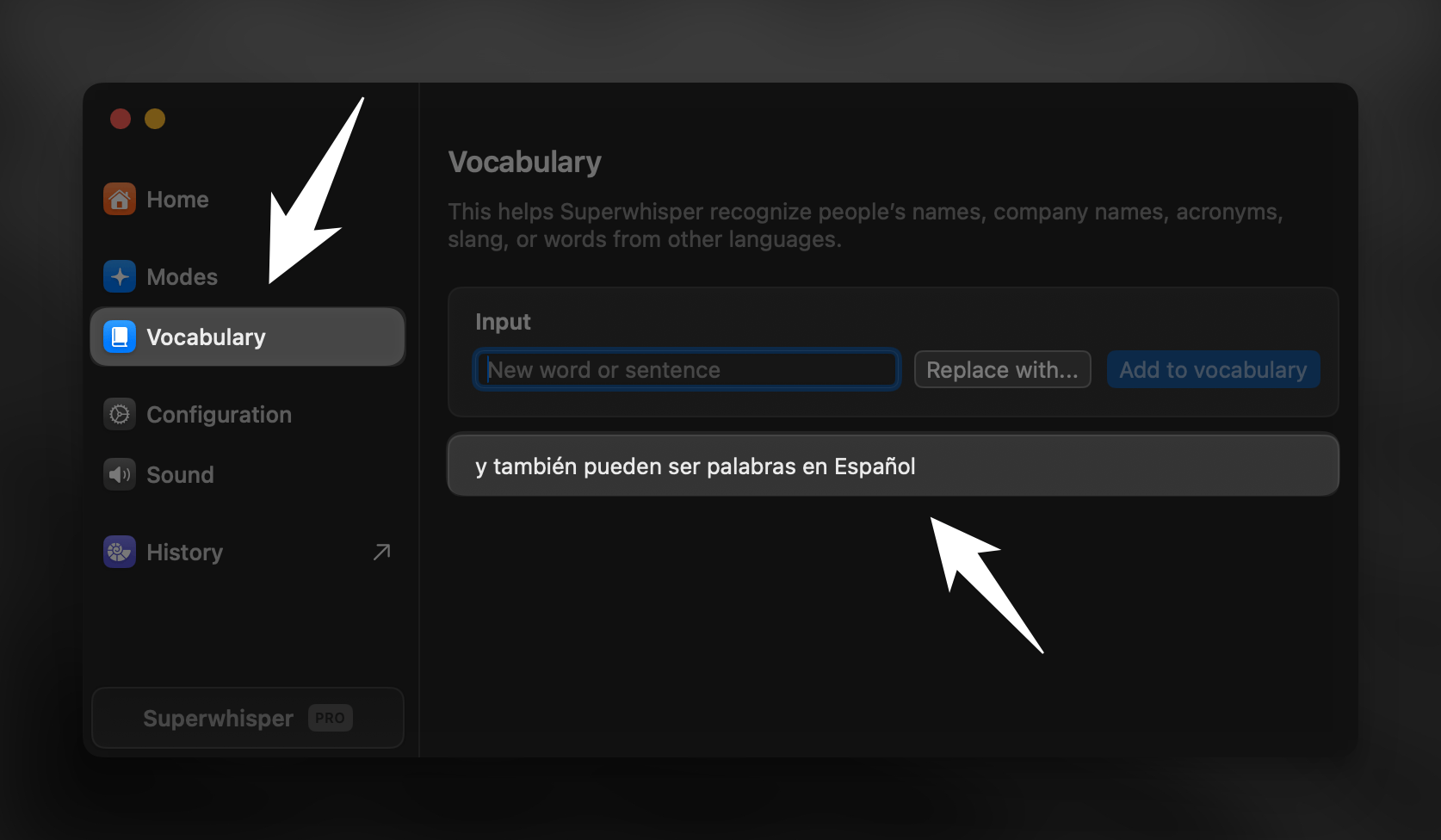
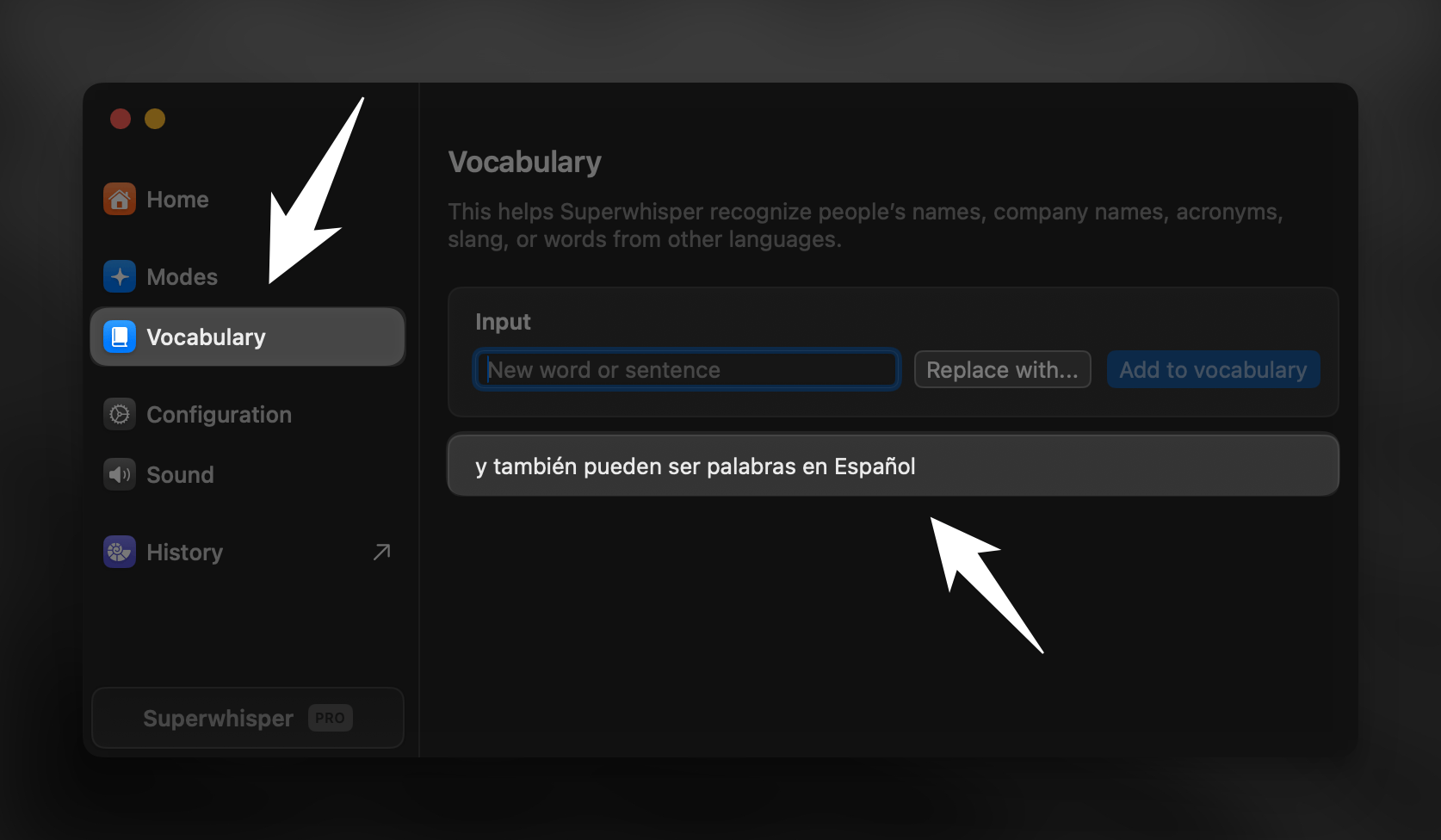
3
Additional Considerations
For best results, add a few more individual words to your vocabulary and keep the list short for optimal performance.
Model Compatibility
The vocabulary hint works effectively with all voice models except Nova or Parakeet. Nova and Parakeet models don’t support multiple languages within the same dictation session. You can still add the vocabulary phrase without negative effects, but you won’t get the multi-language benefits.Alternative Approach
If the vocabulary hack doesn’t fully address your needs:- Create Language-Specific Modes: Set up different modes for each language you use regularly
- Custom Mode Prompts: For custom modes, add instructions to preserve the input language

