Overview
Superwhisper can process external audio and video files. Use it for meeting recordings, lectures, interviews, voice memos, and more scenarios. The app uses the AI and voice settings of your currently active mode, ensuring results match your preferred formatting. It’s convenient and straightforward, whether you’re recording on another app or device.For optimal transcription results, use:
- MP3 audio files
- MP4 video files
- Mono WAV files with 16 kHz sample rate
1. Transcribing via the Menu Bar
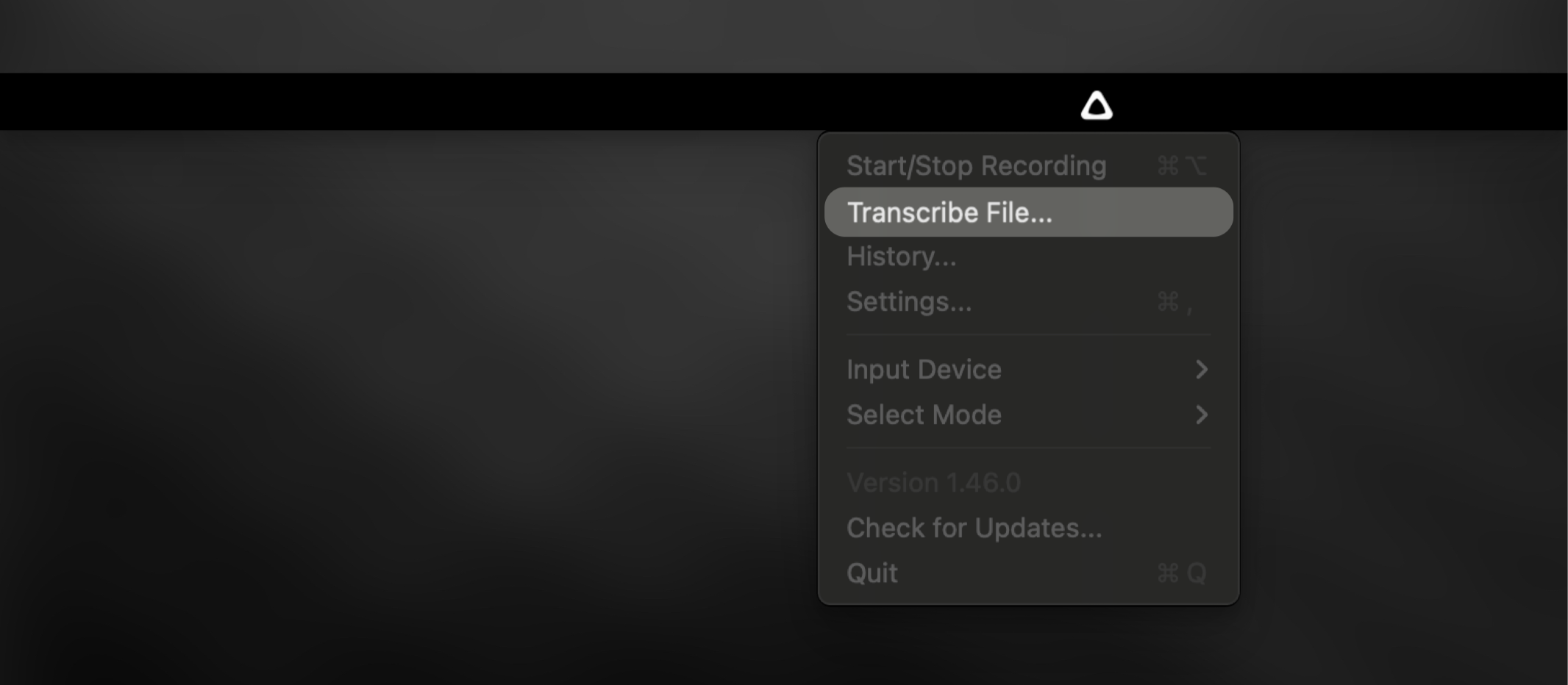
1
Verify Active Mode
Ensure your preferred Supwerhisper mode is active
2
Open Superwhisper
Click on Superwhisper’s menu bar icon
3
Select Transcribe File
Choose the “Transcribe File” option from the menu
4
Choose File
Browse and select the audio file you want to transcribe
2. Transcribing via Finder
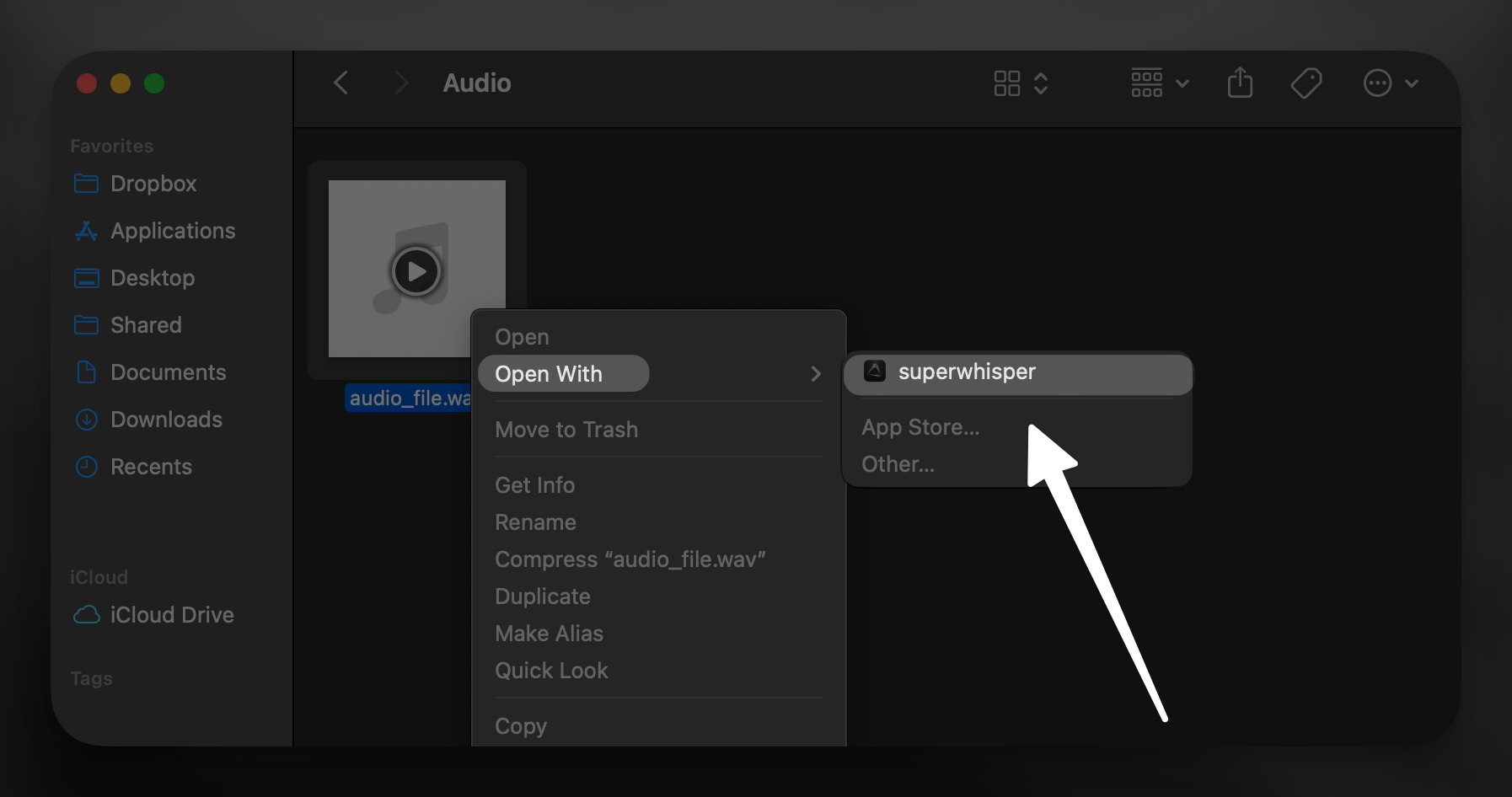
1
Locate File
Find the audio file in Finder
2
Right-Click
Right-click on the file to open context menu
3
Open With Superwhisper
Select “Open With” > Superwhisper
- If Superwhisper isn’t listed, choose “Other” to select the application

