This is an advanced workflow requiring configuration file edits and multiple steps. If you need basic meeting summaries, consider using the standard Meeting Mode. Or, if you want speaker-separated transcripts with basic AI processing, simply enable “Identify Speakers” in any mode.
Overview
This guide shows you how to combine speaker-separated transcription with AI analysis to understand each participant’s contributions in your meetings. You’ll learn how to capture detailed transcripts that track who said what, then use AI to extract meaningful insights from individual speakers’ input.Transcription Setup and Recording
1
Create a Speaker Separation Mode
Create a new Voice Mode with these settings:
- Enable “Identify Speakers” toggle
- Enable “Record from System Audio” if recording live meetings
2
Capture & Transcribe Your Meeting
Choose your preferred recording method:
Live Recording
Live Recording
- Select your newly created mode
- Start recording
Be aware that pressing Escape will stop recording
Process Existing Audio
Process Existing Audio
- Record meeting with your preferred app
- Select your newly created mode
- Click the Superwhisper menu bar icon
- Select “Transcribe File”
- Choose your audio file
3
Access Your Transcript
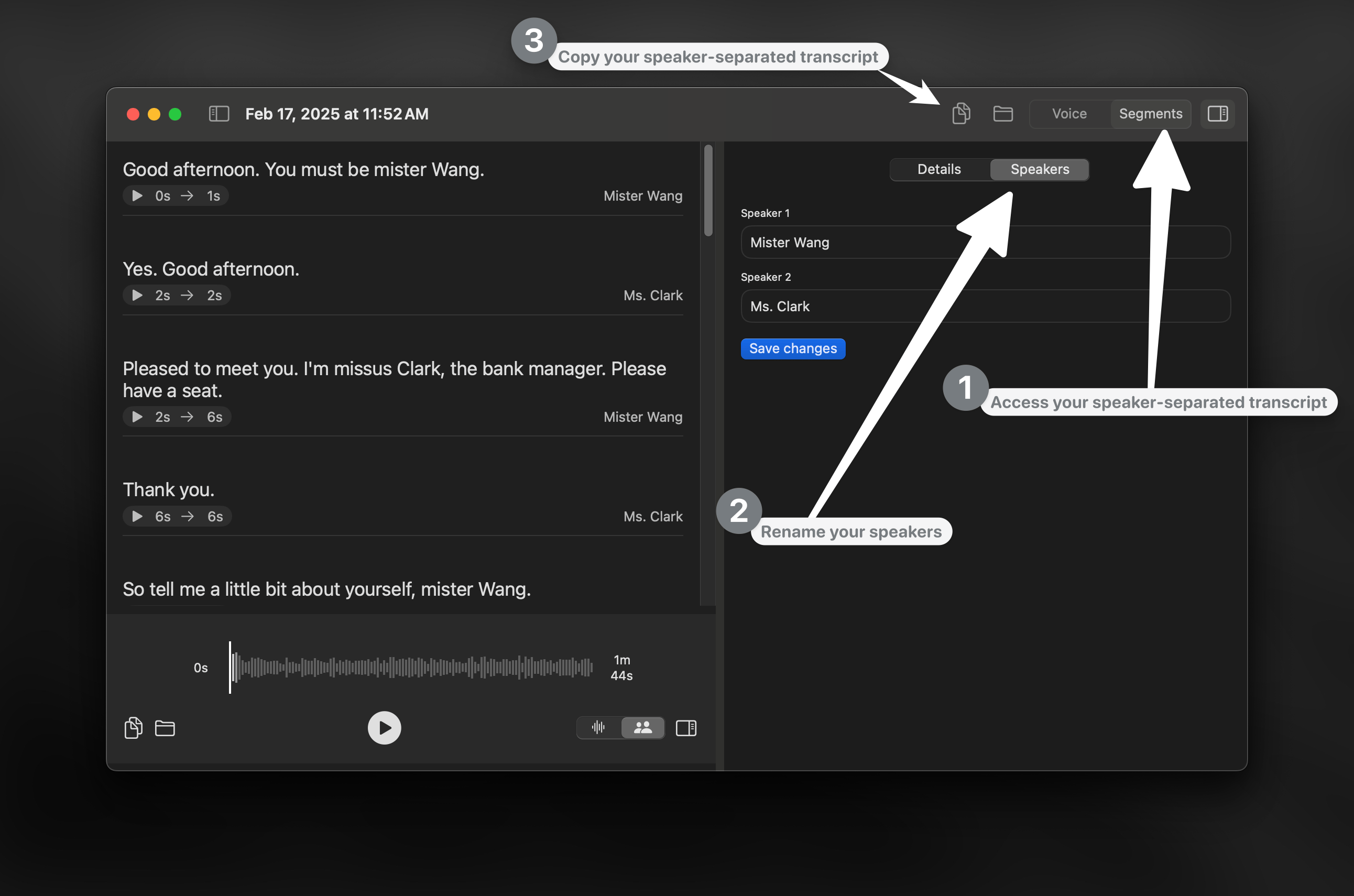
- Open Superwhisper History
- Select the Segments tab
- Rename speakers (optional):
- Click speaker names directly, or
- Use the right sidebar’s Speakers section
- Click “Copy to Clipboard” to get the full speaker-separated transcript
AI Processing and Analysis
Option A: External AI Services
- Use OpenAI, Claude, or your preferred AI provider
- Request your desired analysis on the transcript
Option B: Superwhisper Custom Mode
1
Create a new Custom Mode
- Write an assistant-focused prompt
- Enable Application Context
2
Process Your Transcript
- Open any text editor
- Paste your speaker-separated transcript
- Activate the mode you have just created
- Dictate your analysis request

